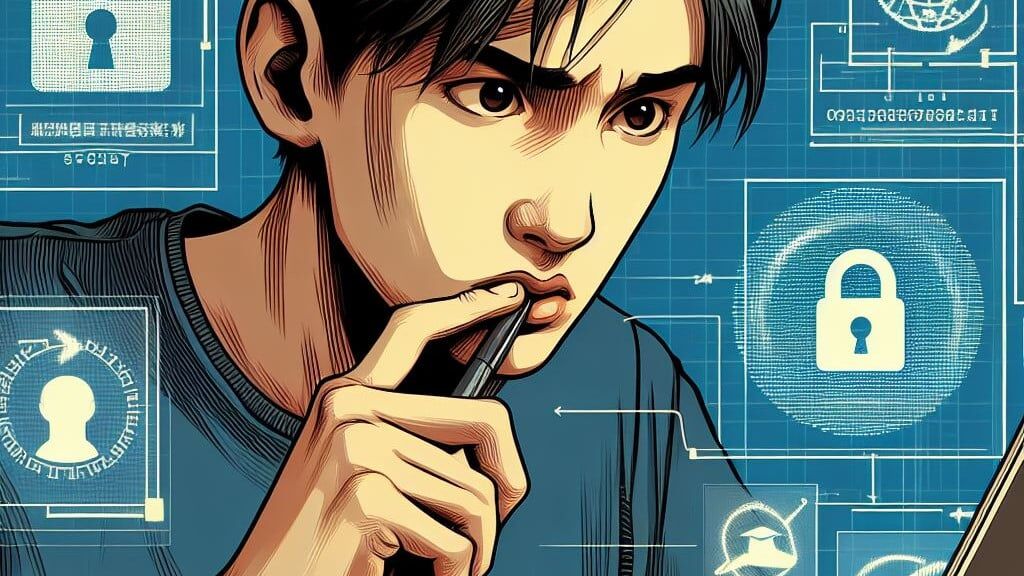How to Download and Upload Your CV for Job Applications
Many people find the online application process a bit daunting, especially when it comes to handling digital files like CVs. If you’re applying for jobs online and need a little help with saving and uploading your CV, this guide is for you. Here’s how to make the process smooth and simple (screenshots can be found at the end).
Step 1: Saving Your CV from Email to Your Computer
Open Your Email
Start by logging into your email account and finding the email with your CV attached. You may have received it from a CV writer or saved it from a previous application.Download the CV File
- Click on the attachment (often marked with a “Download” button or a small down-arrow).
- Select Save As if prompted. Choose a location on your computer where you’ll easily find it, such as Desktop or Documents. (see screenshot 1 below).
Rename the File (Optional)
Giving the file a clear name like “YourName_CV” can make it easy to identify later on.Complete the Save Process
Click Save or OK to save the file to your chosen location.
Step 2: Finding Your CV on Your Computer
Navigate to the File Location
Head to the folder where you saved your CV—Desktop or Documents, for example.Confirm the File Format
Job applications typically accept Word (.doc or .docx) and PDF (.pdf) files. Make sure your CV is saved in one of these formats for easy uploading.
Step 3: Uploading Your CV to an Online Job Application
Open the Job Application
Start by navigating to the job application webpage and filling in the required fields.Look for the Upload Section
Find the part of the application where you’re asked to upload or attach a CV, usually labelled “Choose File,” “Browse,” or “Upload CV.”Locate and Select Your CV File
- Click the Choose File or Upload button. This opens a file browser window.
- Go to the location where you saved your CV (Desktop or Documents). See screenshot 2 below.
- Select your CV file and click Open or Upload.
Confirm Your CV is Attached
Once you upload the file, you’ll typically see it listed or displayed in the application form.Complete and Submit the Application
Finish filling out the rest of the application form and then click Submit.
Troubleshooting Tips
If you encounter issues, try these tips:
File Search: If you can’t find your CV file, use the search bar on your computer. Type in part of the file name (e.g., “YourName_CV”) to locate it quickly.
File Format: Many applications accept both Word and PDF files, but if one format doesn’t upload successfully, consider converting your CV to the other format and try again.
Following these steps will help you easily upload your CV to any online application. It’s a good idea to keep a well-organised folder for your job search documents to streamline this process further. Good luck!